Loonatec’s HAB Mission Control software provides a ground-based interface for the HAB Pilot. The software both decodes and presents real-time data from a balloon flight as well a providing an interface to send commands to the balloon. It creates a Flight.csv and Flight.kml file for each flight for later analysis in a time-stamped folder in your Documents folder.
Install HAB Mission Control on MacOS
HAB Mission Control has been tested on MacOS 11, 12, & 14.
Additional Software Needed
Google Earth Pro – This software used to plot the balloon’s flight via a constantly updated KML file generated by Mission Control. Be sure to download the full desktop version.
Running Mission Control on MacOS
Double-click ‘MissionControl-revX.app’. HAB Mission Control will need access to your Documents folder to both log flight data and store a file (Iridium.json) that contains your Iridium Settings so they only need to be entered the first time you run the software.
Install HAB Mission Control on Linux
HAB Mission Control for Linux is compiled and tested on Linux Mint 21.3, 64-bit. Linux Mint is based on Debian and Ubuntu so this software should work on similar systems.
Note: HAB Mission Control does require that the user have a ~/Documents directory to store an encrypted credentials file and flight data in.
Additional Software and Libraries Needed
Google Earth Pro – This software used to plot the balloon’s flight via a constantly updated KML file generated by Mission Control. It is available via the Flatpak software channel (v7.3.6)
Dotnet6 – This runtime platform is officially supported by Ubuntu and Microsoft so it is available via the standard package repository. It is available for other operating systems by adding Microsoft’s repository to their package manager.
sudo apt update
sudo apt install dotnet6Running Mission Control on Linux
Navigate to the folder with the Mission Control software and execute the following:
./MissionControl.GtkA couple of Gtk window size warnings will be displayed and then the following screen should pop up. Resizing it, even back to the original size, will fix any text over-lap issues.
Starting Mission Control
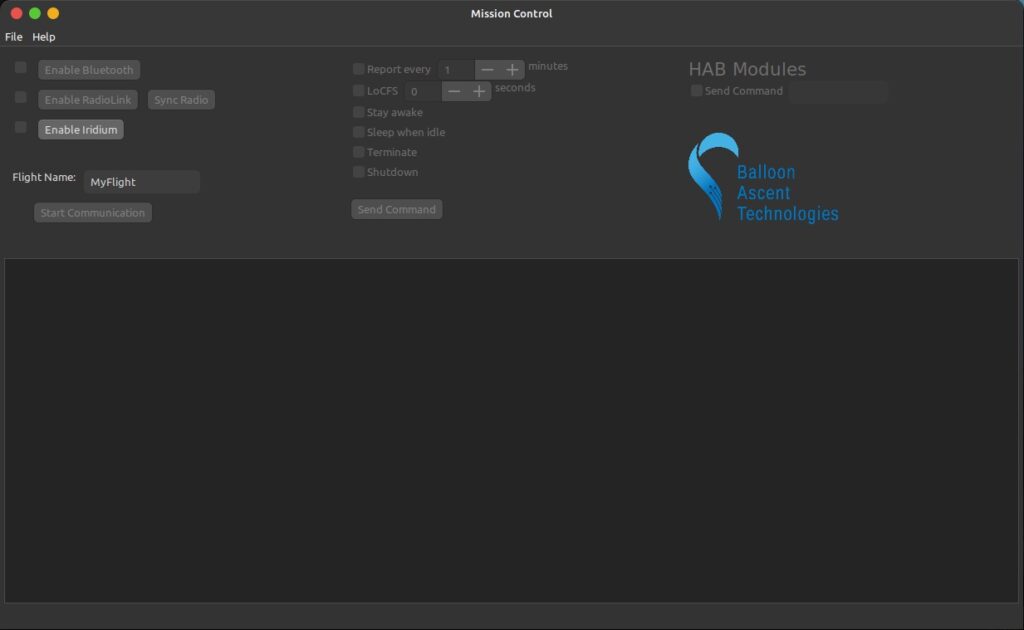
Click on the ‘Enable Iridium’ button on the left-hand side. This will open the following dialog box
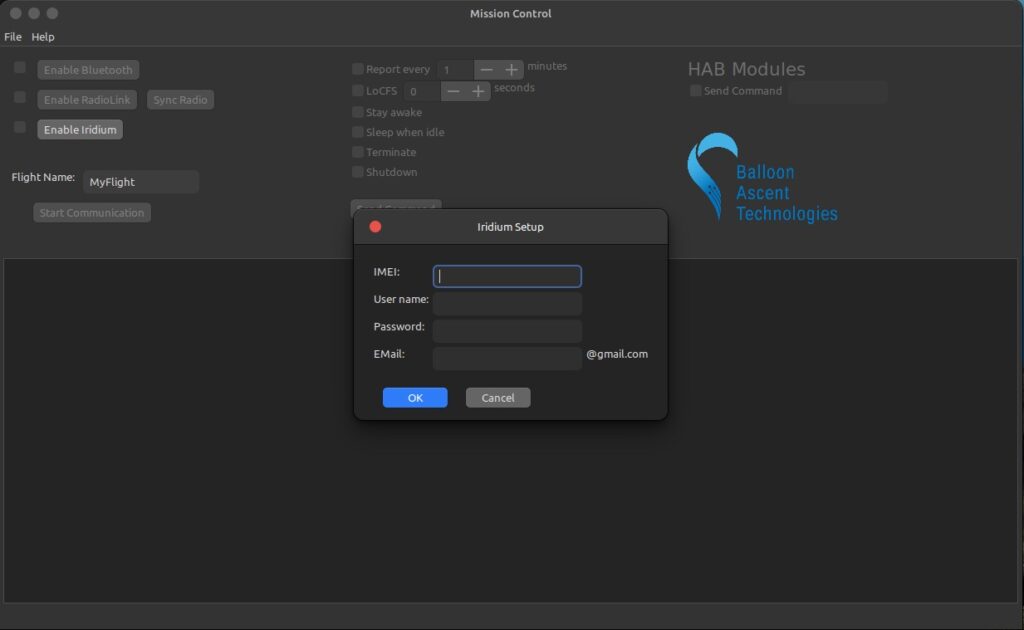
- IMEI — the HAB Pilot’s Iridium modem identifier
- User name — your Rock Seven account name for sending messages to the HAB Pilot
- Password — your Rock Seven account password for sending messages to the HAB Pilot
- EMail — your Gmail account name for receiving messages from the HAB Pilot. This needs to be the same as one configured in your Rock Seven account under Delivery Group -> Delivery Addresses.
Hit ‘OK’ once the information is entered into the Iridium Setup. If this is the first time you have accessed this Gmail address from this computer then a browser window will open for you to ‘Sign In’. Enter the same email account name as above and then the password. A warning will then pop up that Google hasn’t verified this app. Click on the gray ‘Go to MissionControl (unsafe)’ link on the bottom left (see below).
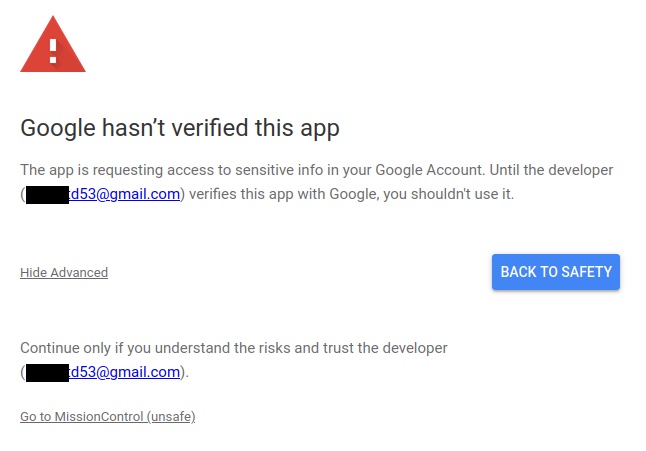
Then provide Mission Control with full access to your Gmail account. I recommend using a dedicated gmail account for receiving these messages just to avoid inbox clutter. Mission Control needs to be able to read all of your messages, but won’t compose or send any messages. It sends commands to the HAB Pilot via Rock Seven’s API directly, which is why it needed that account earlier.
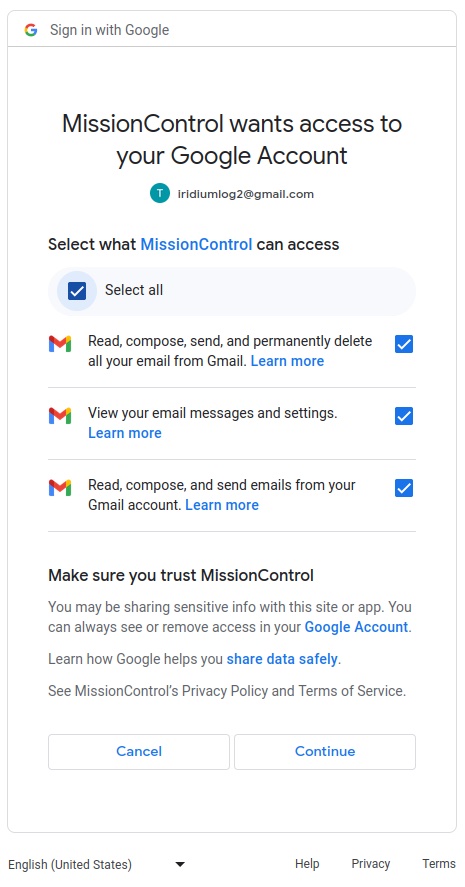
The ‘Sign In’ browser window will then display “Received verification code. You may now close this window.” Please close the window and return to Mission Control. Click the ‘Start Communication’ button on the left-hand side. This will cause Mission Control to look through your Gmail inbox for the latest message that contains the ASCII header message from the HAB Pilot with the specified IMEI.
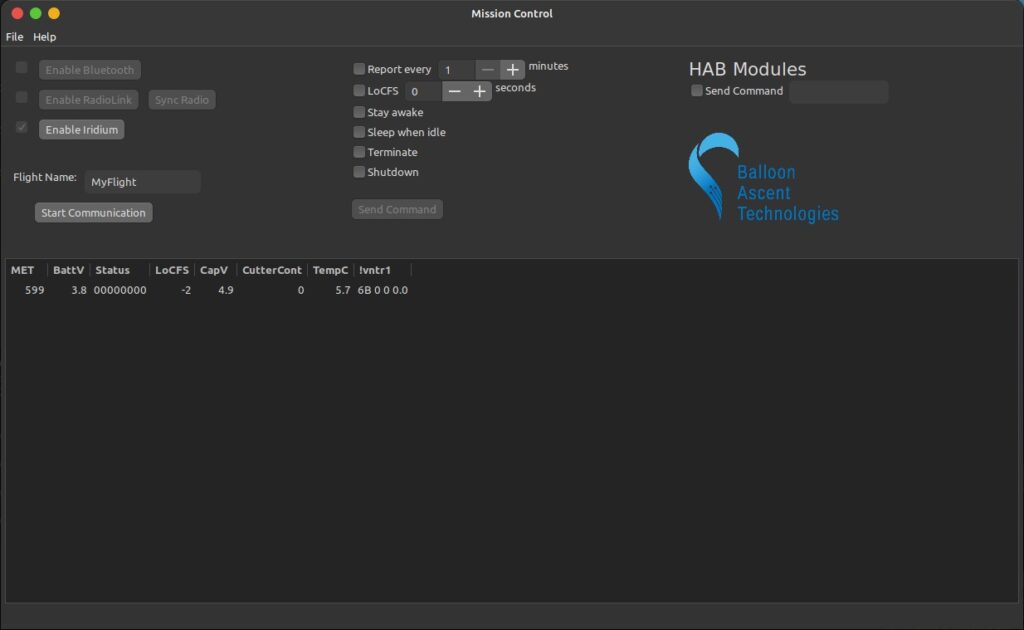
Mission Control uses this header information to parse the binary data from any new messages from the same IMEI and display the flight data. That way Mission Control always displays the latest flight data, even if it has to be shut down briefly during a flight.
